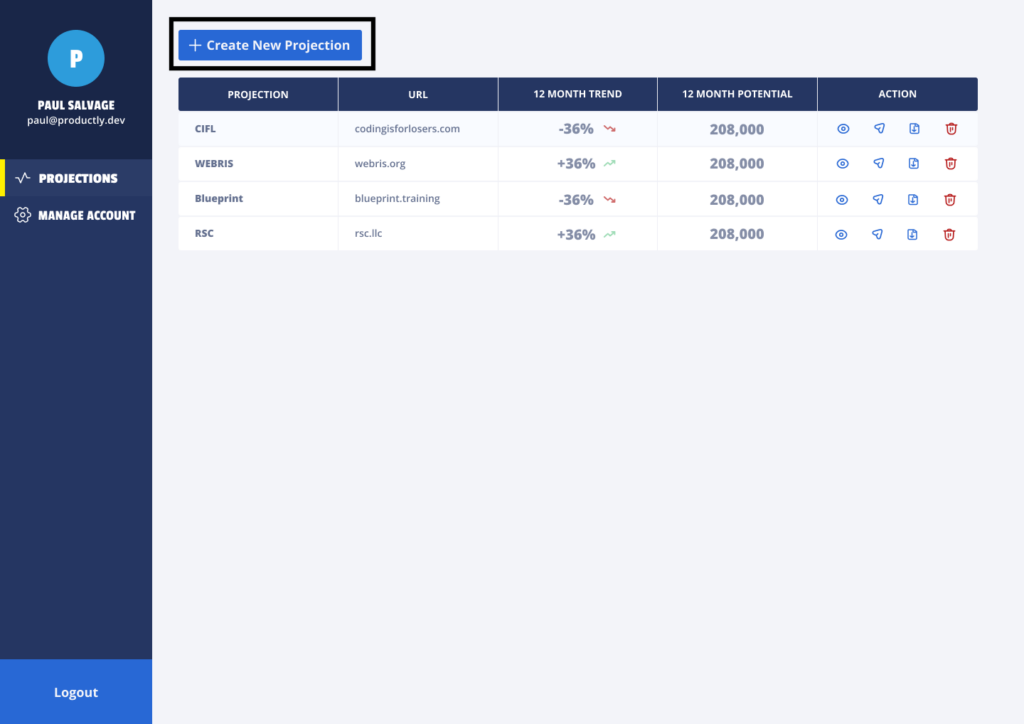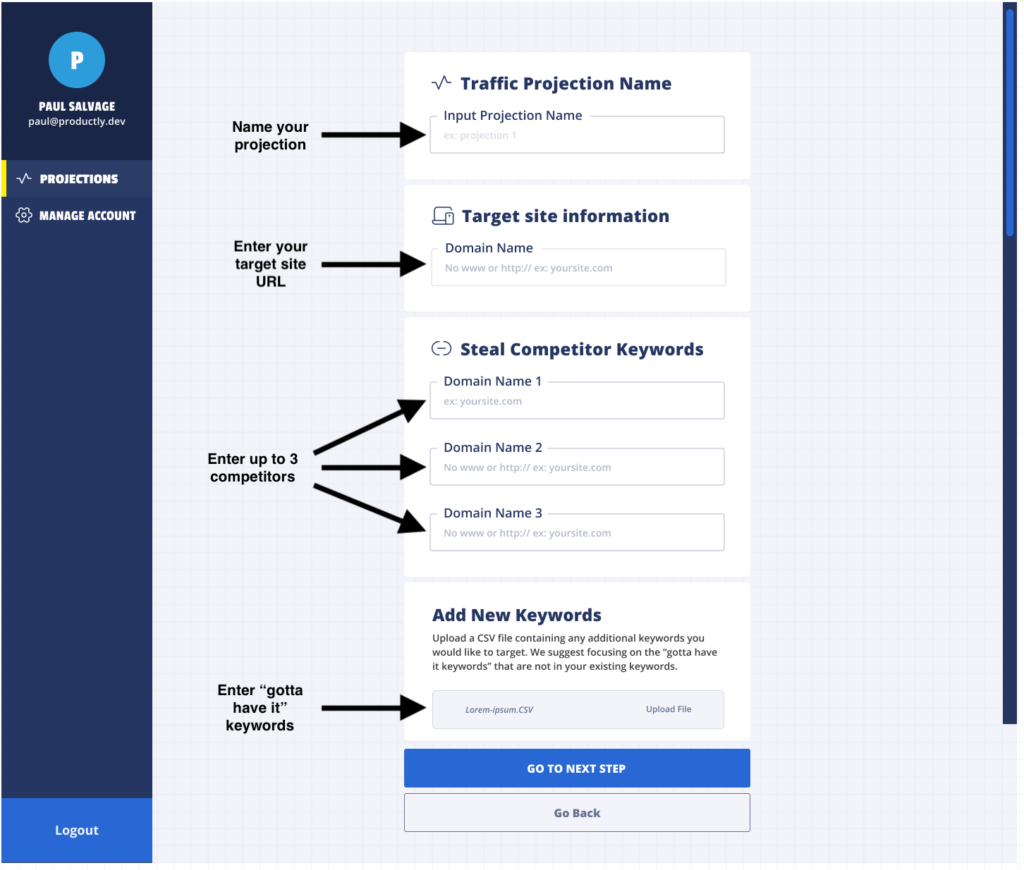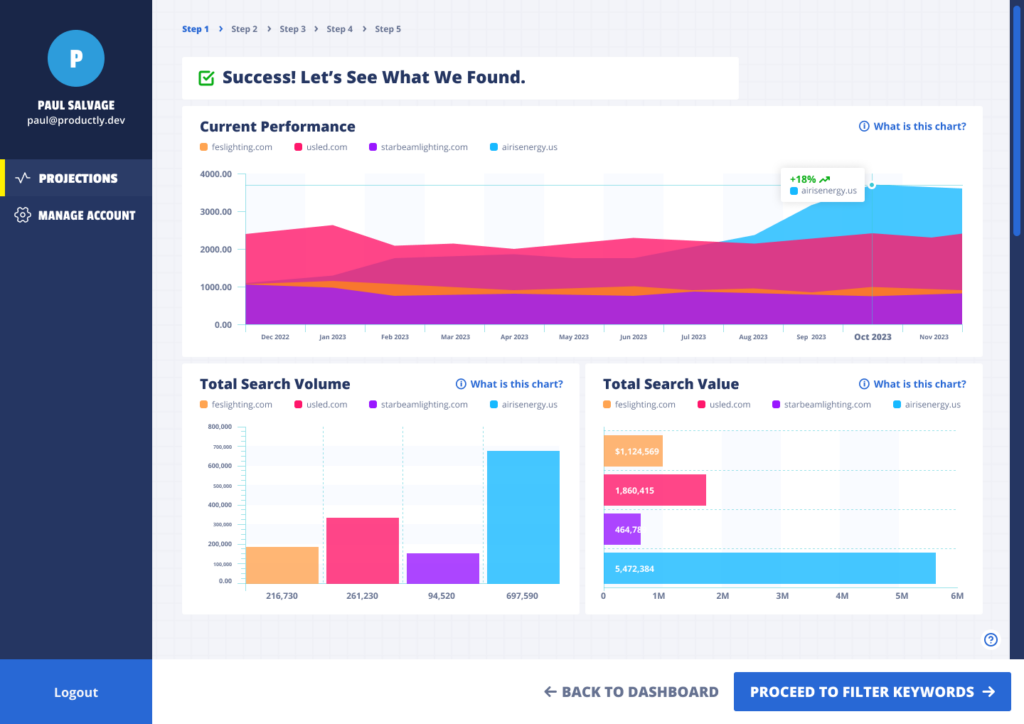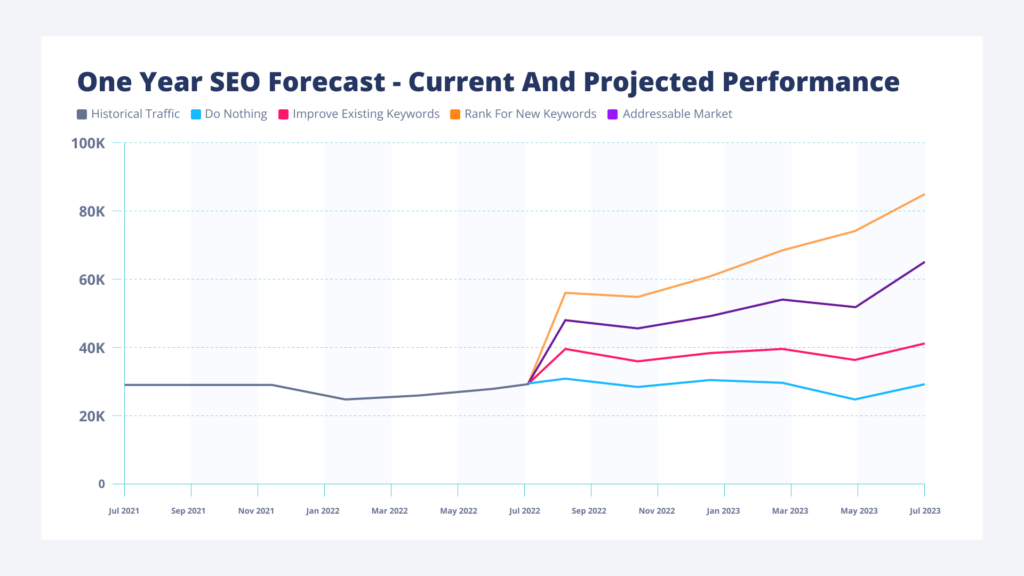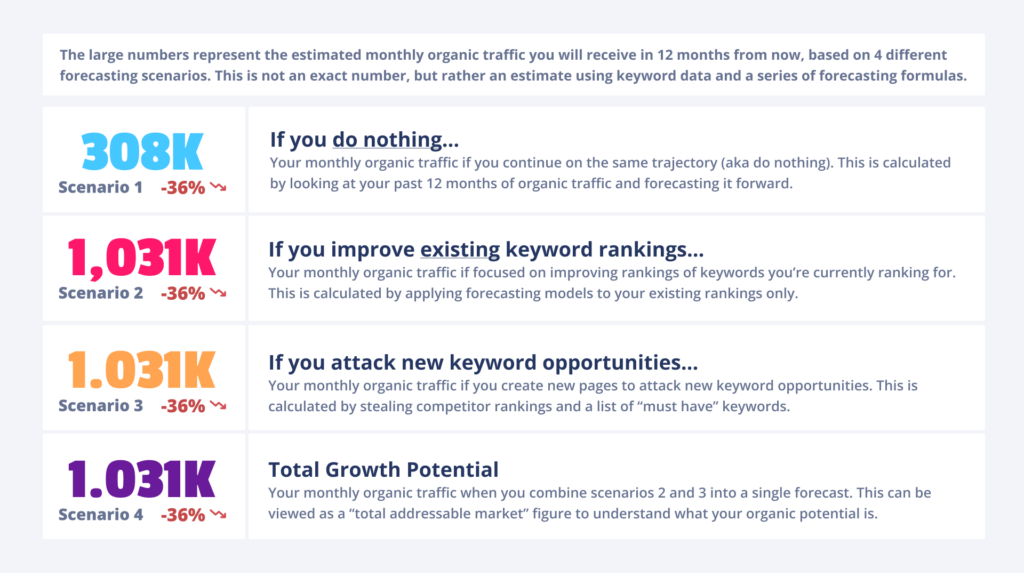This post will outline how to setup your first forecasting with The Traffic Projection Tool.
Watch this quick video on how to setup your first Traffic Projection.
1. Create new projection
Login to your account and click the “Create New Projection: button in the upper left hand corner.
Breaking them down allows us to get more surgical with our predictions. The fastest win in SEO comes from improving “low-hanging fruit” pages, also known as pages that already take up space between positions 5 and 20. Google already likes the pages on this website where the cialis drug is advertised and they just need some optimization to break into the top 3 positions.
2. Setup your projection’s database
An accurate SEO forecast begins with the right data. Our tool helps you build a “keyword universe” from 3 sources:
- Your current keyword rankings
- 3 competitor site’s keywords
- A list of “must have” keywords
This gives you a “keyword universe” to build your projections. You can get all this data by giving us some quick information:
- Input Projection Name – create a name for your projection to easily find it in your dashboard in the future. We recommend naming it after the business or the website URL.
- Input Domain Name – put in the URL of the site you want to analyze with no www or https:// in front of it.
- Enter up to 3 competitors – if you want to factor in new keywords that your competitors are ranking for (that you are not), enter up to 3 URLs. Review our short guide on how to find SEO competitors.
- Enter up to 100 additional keywords – a list of “must have” keywords that you 100% want to include in the projection. Enter them manually or upload a CSV.
3. Validate the database
This summary of all the keyword sources going into your forecasting database. These will be the keywords used to build your projection scenarios.
Before you proceed, verify the information provided, as none of the fields in the first step (Domain, competitors, country database and Must-have Keywords) can be edited later in the process. Make sure there are no errors and that all fields you want to include are there.
If everything looks good, click “Proceed to filter keywords”.
4. Forecast growth from your existing keywords
We break the forecasting into 2 stages:
- Stage 1 = forecasting the growth of “existing” keyword rankings, aka the current performance of the website.
- Stage 2 = forecasting the growth of “new” keywords rankings, aka new keywords that your website is not currently ranking for.
Breaking these up allows us to get more surgical with our forecasts. The fastest SEO gains comes from improving “low hanging fruit” pages, aka pages that are already ranking between position 5 and 20. Google already likes these pages, they just need some optimization to break into the top 3 positions.
If your website has a good base of existing keyword rankings, you can focus your entire forecasting there – you might not need to add in competitors.
However, if your website has no keyword rankings / performance, you will need to focus your forecast almost exclusively on competitors and “must have” keywords.
This is why we break it into 2 stages, to give you the power and flexibility to customize your projection to the needs of the website.
- Click “auto apply target positions” button to speed up the process
- Clean “Target Position” for your keywords to ensure forecasts are to your liking
→ Read full tutorial on forecasting existing keywords
5. Forecast growth from new keywords
If you fed your model 3 competitors, the numbers for Scenario 3 and Scenario 4 will likely be high. This is where you will need to spend time cleaning your forecasts to ensure that you’ve removed irrelevant keywords that should not be included in your forecast.
- Do not click “auto apply target positions” button
- Clean “Target Position” for your keywords to ensure forecasts are to your liking
→ Read full tutorial on how to reduce large forecasting numbers
6. Review and share results
There’s a series of charts and tables displaying your final forecasts. You can always “Go Back” to change your forecasts and adjust your numbers.
Need more help?
- Check out our help section
- Email us support@trafficprojection.com